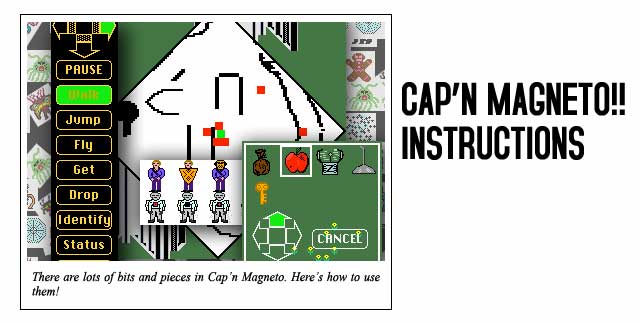
|
| |||||||||
|
Welcome to Cap'n Magneto! Cap'n Magneto was the first truly interactive game for the Apple Macintosh®. Unlike any previous computer adventure game, Cap'n Magneto didn't require you to guess what words the computer understands.
As Cap'n Magneto, you don't have to tell the computer what you want to do at all! You just DO it! AS THE GAME BEGINS... You are Cap'n Lance Magneto, of the Intergalactic Rangers. You have been assigned to investigate the disappearance of several commercial trading ships in the vicinity of Rigel IV. These disappearances are of more than ordinary concern. The "Crown of Control", an archeological relic of an advanced ancient race, has recently disappeared and has been traced to the Menturg, an intergalactic criminal who makes his headquarters on a small planet orbiting this sun. It is believed that the Menturg is using the Crown to commit piracy in high space. The only known shield against the Crown's power (a relic discovered with the Crown) has been installed in your spacesuit. Unfortunately, its effective range is only about 10 feet. The greatest scientists in the galaxy have tried to reverse-engineer this shield and build a more powerful one. Their best attempt has been installed in your ship. But the ship's shielding does not suffice. As you approach the planet, your ship is caught in a force field of unprecedented strength. You override the automatic controls and apply full reverse thrust, but to no avail. Your ship is sucked toward the planet as if it had come out of hyperdrive too near a black hole! You awaken under an apple tree in a shaded grove. You seem to have survived the crash without injury. Lying nearby, you find three apples, three small bags of costume jewelry, a rusty oilcan, and a strange device. Examining this last object, you find nothing but a small button and what appears to be the letter "Z" on its front. In the distance to the East, you see the wreckage of your ship. MOVEMENT AND FIGHTING  The four arrows at the top of the "control panel" on the right side of the screen act as a "joystick" for moving and fighting. Each of these arrows is divided into two zones. The outer zone, the portion with the arrowhead, is "hot." If you merely position the pointer within this zone, you will move in the appropriate direction. If you press the mouse button while the pointer is in this zone, and there is a creature standing next to you in that direction, you will attack the creature.
The four arrows at the top of the "control panel" on the right side of the screen act as a "joystick" for moving and fighting. Each of these arrows is divided into two zones. The outer zone, the portion with the arrowhead, is "hot." If you merely position the pointer within this zone, you will move in the appropriate direction. If you press the mouse button while the pointer is in this zone, and there is a creature standing next to you in that direction, you will attack the creature.
The inner shaded zone of each arrow is a "safety" zone., used for precise movement. Each mouse-click in this zone moves Cap'n Magneto one step in the appropriate direction. Holding down the mouse button gives continuous motion. While the pointer is in this safety zone, you cannot attack, either accidentally or intentionally. You can attack any creature directly North, South, East, or West of Cap'n Magneto. Point toward the creature you wish to attack by moving the pointer into the "hot" zone of the appropriate arrow. Press and hold the mouse button until the "battle luck" counter across Cap'n Magneto's chest begins to run. Release it when the counter shows a number greater than 50, and you hit. As in any form of battle, your skill and timing will improve with experience. Alternatively, you can click directly on the creature you wish to attack. It works just the same: hold the mouse button until the counter starts. Release it when it shows over 50, and you hit. Cap'n Magneto can also be controlled from the keyboard. The arrow keys behave like the "hot" zones of the joystick control, and the shift key works like the mouse button. The other commands on the control panel can be carried out by typing their first letters, "P" for Pause, "W" for Walk, etc. GETTING AND DROPPING OBJECTS  By pressing the "Get" button on the control panel (or the "G" key on the keyboard), you can pick up almost any artifact you're in contact with. All of the objects you see during the game -- and perhaps some you don't see -- are potentially useful. Since Cap'n Magneto has his standard- issue IGR 4-dimensional knapsack, there is no limit to the number of objects he can carry.
By pressing the "Get" button on the control panel (or the "G" key on the keyboard), you can pick up almost any artifact you're in contact with. All of the objects you see during the game -- and perhaps some you don't see -- are potentially useful. Since Cap'n Magneto has his standard- issue IGR 4-dimensional knapsack, there is no limit to the number of objects he can carry.
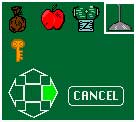 Many objects can also be dropped, usually as a gift to a friendly creature or a bribe for an unfriendly one. The recipient of your generosity must be directly North, East, South or West from you. In addition, the space Northeast, Southeast, Southwest, or Northwest (respectively) must be open in order for the creature to get the object. If there's a problem getting everything "lined up", the "Drop" button can be pressed repeatedly to cause all creatures to move one step at a time.
Many objects can also be dropped, usually as a gift to a friendly creature or a bribe for an unfriendly one. The recipient of your generosity must be directly North, East, South or West from you. In addition, the space Northeast, Southeast, Southwest, or Northwest (respectively) must be open in order for the creature to get the object. If there's a problem getting everything "lined up", the "Drop" button can be pressed repeatedly to cause all creatures to move one step at a time.
After you press "Drop", choose an item to drop by clicking on it, and click on an arrow to drop it in the selected direction. If you decide not to be generous after all, click CANCEL. You can also cycle through your possessions with the TAB key, and drop one by pressing an arrow key. You can cancel the drop by pressing ESC. THE TRICORDER 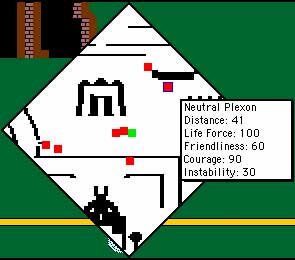 The Tricorder allows you to IDENTIFY the creatures you meet and automatically translates everything they say. In addition, when you press the "Status" button on the control panel, it displays two types of information. First, it detects and displays any "secret passages" through apparently-solid obstacles. Second, it detects all life forms within range and displays their positions. If you click on the red square representing a creature, the tricorder will display the name of the creature, along with certain important life-related data concerning it. If you click on the green square representing yourself, you can see your current status.
The Tricorder allows you to IDENTIFY the creatures you meet and automatically translates everything they say. In addition, when you press the "Status" button on the control panel, it displays two types of information. First, it detects and displays any "secret passages" through apparently-solid obstacles. Second, it detects all life forms within range and displays their positions. If you click on the red square representing a creature, the tricorder will display the name of the creature, along with certain important life-related data concerning it. If you click on the green square representing yourself, you can see your current status.
You can activate the Tricorder by pressing the "S" or "T" key on the keyboard, and cycle through the creatures displayed by pressing the TAB key. Deactivate it by pressing "S" or "T" again, or by pressing ESC. ADVANCED CONTROLS STRATEGY SUGGESTIONS When you begin the game, you are without weapons, protection, and knowledge. The first imperative is to recover your Tricorder, which was lost when the ship crashed. It will give you useful information on the strengths and probable attitudes of creatures you meet, and allow you to "Identify" them. In addition, it will assist you by translating what they say into English. Of course, you must survive! Pick up the first thing you see which might be useful as a weapon. Then FIND SOME FRIENDS! The technique recommended by the IGR is to stay close to something you can use as a shield between yourself and any creature you may encounter. If you have your Tricorder, you can determine a creature's probable friendliness. Approach cautiously. After the creature has decided whether or not he likes you, either approach more closely (hint: friendly natives usually appreciate gifts of food) or GET BEHIND SOMETHING! If there is a solid object between you and an enemy, he can't touch you and you can move away from him until he loses sight of you. Having two friends with you greatly increases your fighting power. It also reduces your probability of getting chosen as a target by an enemy by a factor of 3. |